I'm just the messenger in this and summarising what Microsoft suggests in the documentation. You can read the documentation if you need more elaboration.
Note: I presume your site collection is based on a quota.
1- Create a new quota(don't change the existing one) with increased space and reassign to a site collection. This won't impact the existing site collections storage. Use the following powershell command.
Set-SPSite -Identity "
2- Modify the existing site collection quota limits. But this will assign more storage to existing site collections as well.
3- Modify the limits on the site collections manually. Use the following powershell command.
Set-SPSite -Identity "
4-And here's the last but not least if you cannot do any of the above then create another site collection and bear the pain of content types, site columns, features and other global objects replication/migration.
Here's the Microsoft documentation on this. Also there are separate links for Enterprise Content Management Planning and SQL capacity planning for the content databases(worth reading) with in this.
http://technet.microsoft.com/en-us/library/cc263480.aspx
Hope this helps !
Majid
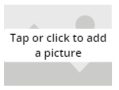

No comments:
Post a Comment