Sorry, something went wrong
An error occurred within the report server
database. This may be due to a connection failure, timeout or low disk
condition within the database. ---> Microsoft.ReportingServices.Diagnostics.Utilities.ReportServerStorageException:
An error occurred within the report server database. This may be due to a
connection failure, timeout or low disk condition within the database. --->
System.Exception: For more information about this error navigate to the report
server on the local server machine, or enable remote errors
Broken Areas of SSRS
in SharePoint 2013:
Reporting Services caching, subscriptions are broken. When
try using this option it says above error message.
- · Manage Processing Options
- · Manage Cache Refresh Plans
Resolution:
Method - 1 (recommended)
Select 'SQL Reporting Services Service Application' from Manage service applications page, under Central Administration.
Click 'Provision Subscriptions and Alerts'
Click 'Download Script'
Run these scripts on SQL Server.
Method - 2 (manual)
First you need to verify ‘SQL Service’, ‘SQL Agent Service’ services account are added to RSExecRole role on Reporting Service, Reporting Services Temp, master, msdb databases.
Select 'SQL Reporting Services Service Application' from Manage service applications page, under Central Administration.
Click 'Provision Subscriptions and Alerts'
Click 'Download Script'
Run these scripts on SQL Server.
Method - 2 (manual)
First you need to verify ‘SQL Service’, ‘SQL Agent Service’ services account are added to RSExecRole role on Reporting Service, Reporting Services Temp, master, msdb databases.
Secondly and foremost, SQL Reporting Services Service Application
Pool account is also added in RSExecRole. For instance, when user clicks ‘Manage
Processing Options’ from report properties, behind the scene database
connection is made using ‘Integrated Security = true’.
Hope this helps!
Majid

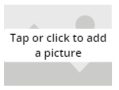

No comments:
Post a Comment